So you’ve got a new smartphone and you need to get all your photos, messages and apps over to make it as seamless as possible. I’m going to show you how to do it for both iPhone and Android.
iPHONE
There are two ways to carry over content from iPhone to iPhone – via iCloud or iTunes. Once this is complete, EVERYTHING will be carried over, down to your call list. It really is seamless. I had a conversation about this with my sister this year and she did not know this was possible and had always been setting up her new phone from scratch! So if there is anyone else out there who doesn’t know how to carry over from the old to new phone, keep reading.
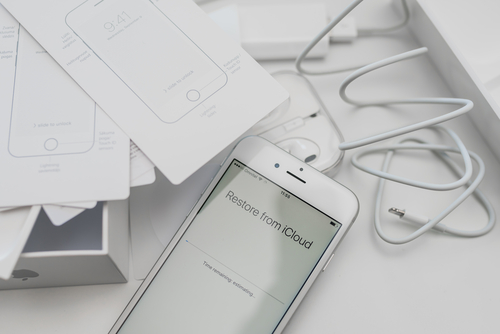 Image Credit: Shutterstock
Image Credit: Shutterstock
iTunes: When you buy a new iPhone, there’s a good chance you that it will be running on a newer version of iOS than your existing older phone. For this reason, the first thing you need to do is update your OLD phone to the latest iOS. Then make sure iTunes is also on the latest version on either PC or Mac. If you don’t do this, you can’t restore from a backup on a different versions of iOS.
Once all updates are complete, use a cable to connect the iPhone to iTunes (it’s faster than a WiFi connection) and then back up the phone to your hard drive. This will carry over all content like apps, photos, messages, calls etc. Do not disconnect the cable before it finishes. If you want to carry over activity and health data from your Apple Watch, you need to encrypt the backup. You will see the option before continuing.
After that is complete, switch the new iPhone on and at setup, choose ‘Restore from iTunes Backup’, then use the cable to proceed. Make sure you are choosing the correct back up – just look at the date. It will take a while to pull the data, depending on how big your back up is. Don’t disconnect the cable until it’s complete.
There you have it; your new phone should be a carbon copy of the old one. [Side note: I haven’t done this in years because I switched to iCloud.]
iCloud: The other option is to use iCloud. This would be recommended only if you have enough data/uncapped WiFi at home. You get 5GB free storage so chances are that it won’t be enough for all your photos. You can choose to back up apps, messages, calls etc, minus your photos if you don’t want to pay for more storage.
However, I would suggest you pay for a little more because it’s cheap. It’s R15 for 50GB/pm, and R45 for 200GB/pm (the plan I’m on). Once you back everything up, set up the new phone over WiFi and choose ‘Restore from iCloud Backup’. If you have a fast WiFi connection, it doesn’t take very long.
Whatsapp: I always manually go into Whatsapp and back it up to iCloud one last time before switching phones because I have my normal Whatsapp settings to back up weekly.
Side note: You can opt for your phone to back up every night over WiFi at midnight automatically. This is what I do so if anything happens to my phone, I can restore from a backup that is less than 24 hours old at any given time. If you don’t have data constraints and pay for extra iCloud storage, this is a recommended.
Android to iPhone: If you are switching from Android to iPhone – I’ve previously helped a friend with this, you need to download an app onto your Android called ‘Move to iOS‘. At the initial setup of the new iPhone, just choose the ‘Move Data from Android’ option to proceed. It will give you a code to pair the two and then transfer the data over. A more detailed post appears on the Apple support page. Of course it can’t move apps because they are not compatible but you should get your photos, messages, contacts, Google account, and if you use Chrome, your bookmarks will carry over.
ANDROID
Having not done this via cable before, I will tell you how I’ve done it via the cloud, it the easiest this way. Please note that all the Android devices I use are my secondary devices, so sometimes I just start using them from scratch and download my favourite apps after saving my photos from the old phones onto my laptop.
 Image credit: Shutterstock
Image credit: Shutterstock
Android to Android: Go into the Settings of your existing Android device. Scroll down to System and go into it. Click on Backup & Restore. Then choose Back up to Google. Everything will get stored on the account you signed in with to use the phone. When you go into the new phone, just log into the same account that you backed up the device to. Everything will get pulled from the cloud and should be ready to use in no time (entirely dependent on your internet connection).
iPhone to Android: If you are switching from iOS to Android, download the Google Drive app onto the iPhone. Login to your Gmail account. Then go to the backup option: Menu > Settings > Backup. Choose the content you want to back up, like photos and videos, contacts, calendar, and then Start Backup. Once that is complete, open your new Android and login using the same account you just backed up on iPhone. It should pull everything over.
To carry over Whatsapp messages between Android and iOS and vice versa, it requires third party software. I have not done it myself so I cannot give you the steps. You’d have to find a solution online.
I hope you found this post useful!
Yes, I’m sure there are millions of posts like this on the web but this post was a reader request, and it describes my own experience. It is the first of many to come. If you’d like me to help you with something tech related, send a mail to inbox@nafisa.co.za
Nafisa Akabor
Related posts
ABOUT

Recharged is an independent site that focuses on technology, electric vehicles, and the digital life by Nafisa Akabor. Drawing from her 16-year tech journalism career, expect news, reviews, how-tos, comparisons, and practical uses of tech that are easy to digest. info@recharged.co.za


